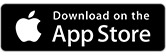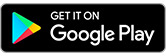-
View your account details and transaction history for all your HSBC Qatar accounts
-
Move money between your HSBC Qatar accounts and credit cards
-
Make domestic and international money transfers to third party accounts
Start enjoying the HSBC Mobile Banking App.
Check out our guides on how to navigate and take advantage of the key features in your mobile banking app.
Activation and Log On
The new HSBC Qatar app offers you the ease of banking securely at your fingertips.
Download your HSBC Qatar app and follow the instructions on your screen.
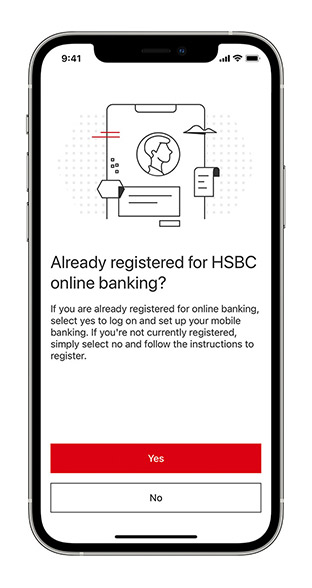
Step 1:
Type in your username and select 'Continue'.
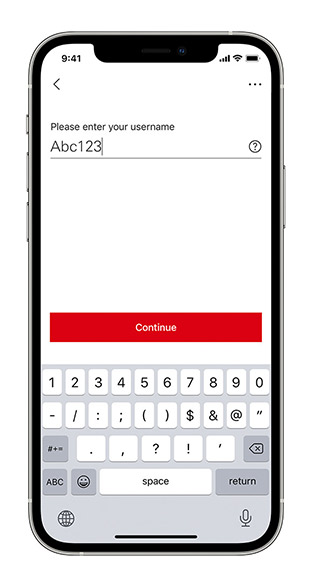
Step 2:
Choose either of the option and select ‘Continue’.
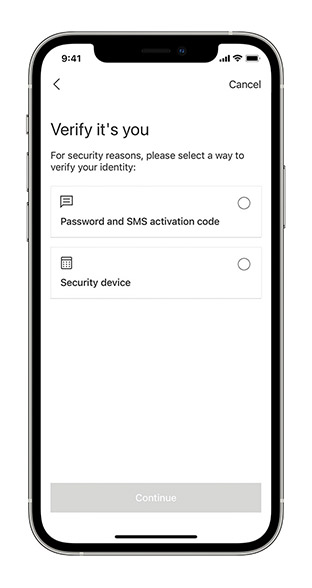
Step 3:
Enter your password and proceed to the next step by clicking on 'Continue‘.
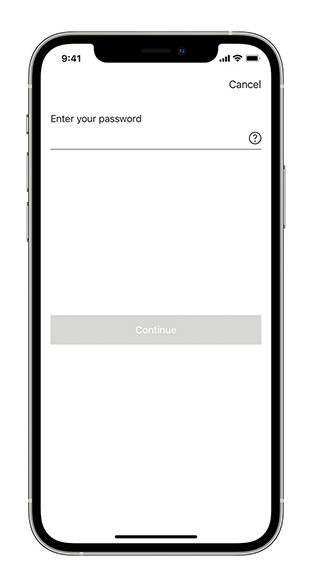
Step 4:
Click on 'Send activation code' to receive a text message of your One Time Activation Code on the registered mobile number.
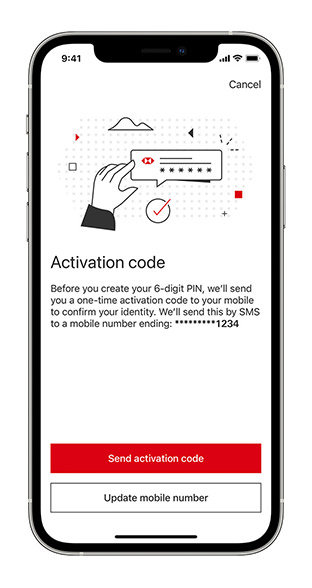
Step 5:
Enter your One Time Activation Code on the screen once received.
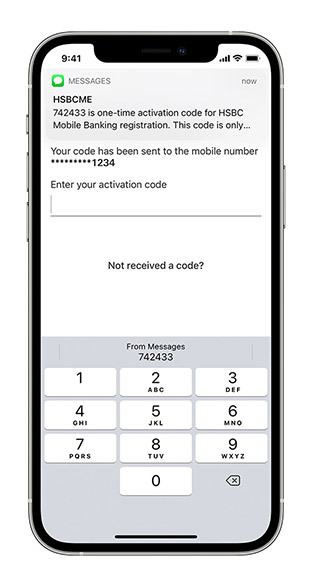
Step 6:
Create a new 6-digit PIN which you can use to log in.
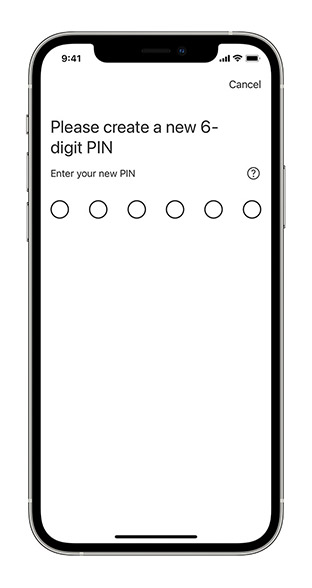
Step 7:
Finally, enter your chosen PIN to activate your new mobile banking journey. You're ready to start Mobile Banking.
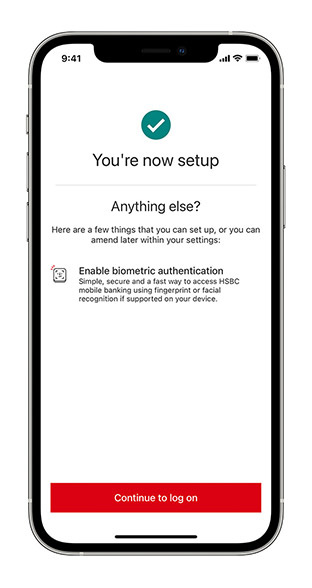
Step 8:
Additionally, you can also access and secure your account by enabling Face ID on your iOS mobile phones.
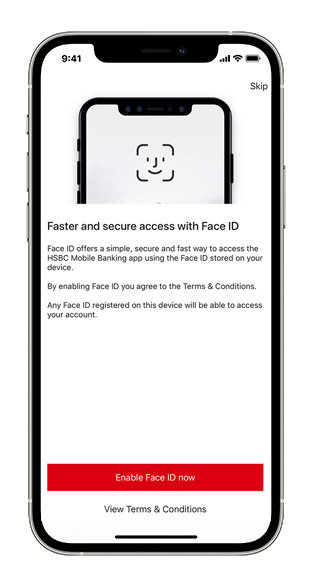
Step 9:
Click 'Enable Face ID' to finish the set up.
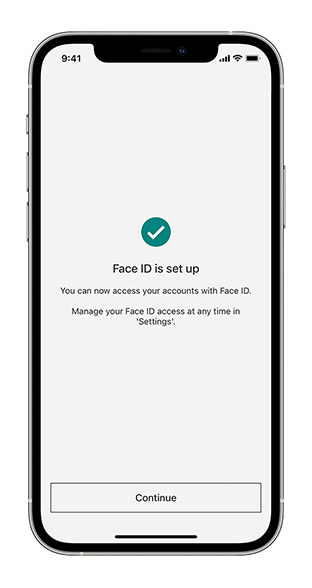
Step 10:
You can also access and secure your account with biometrics. Select 'Enable Touch ID' to complete your fingerprint authentication with iOS Touch or AndroidTM Fingerprint ID.
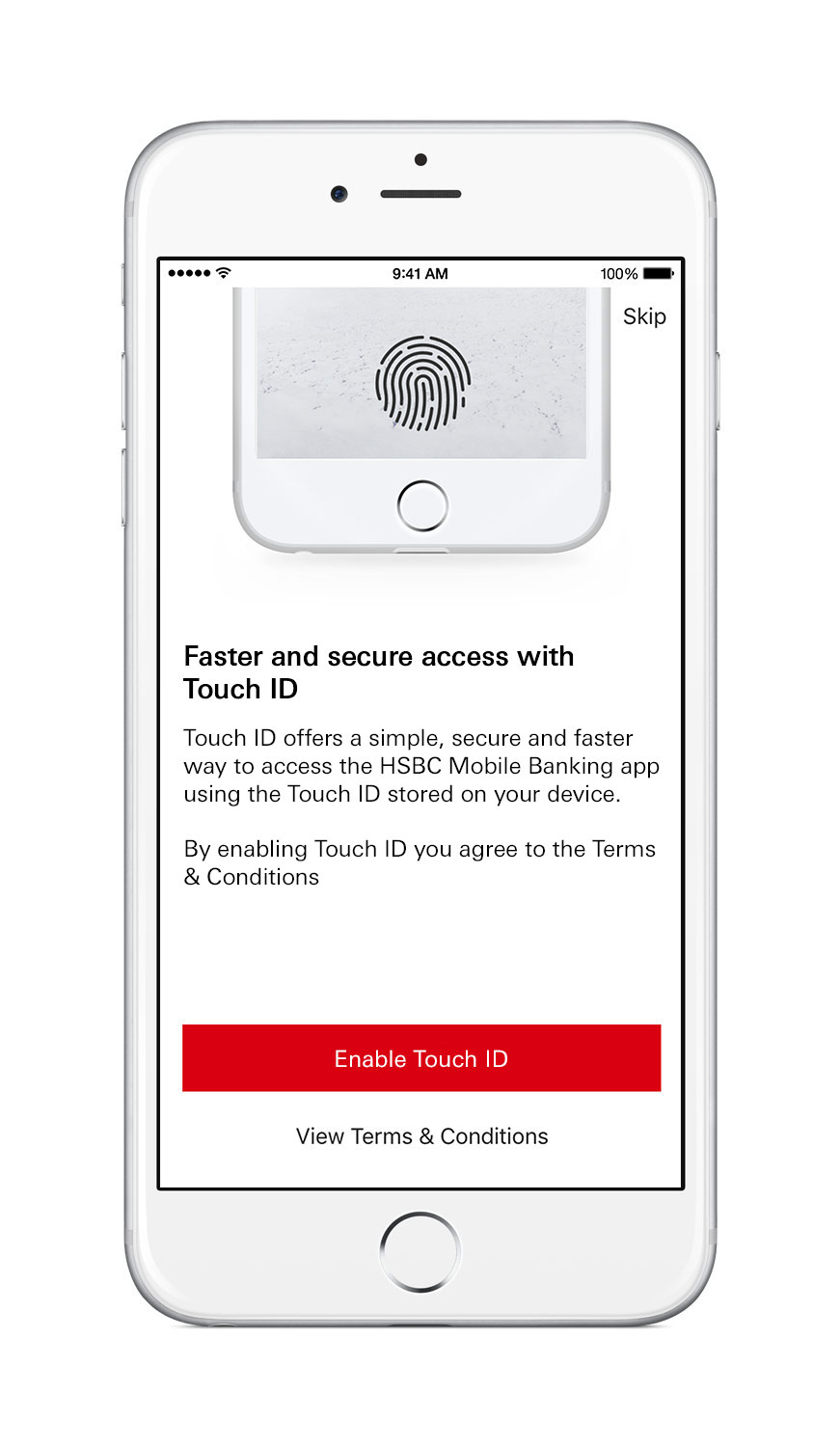
Step 11:
Simply touch the Home button and you're ready to go.
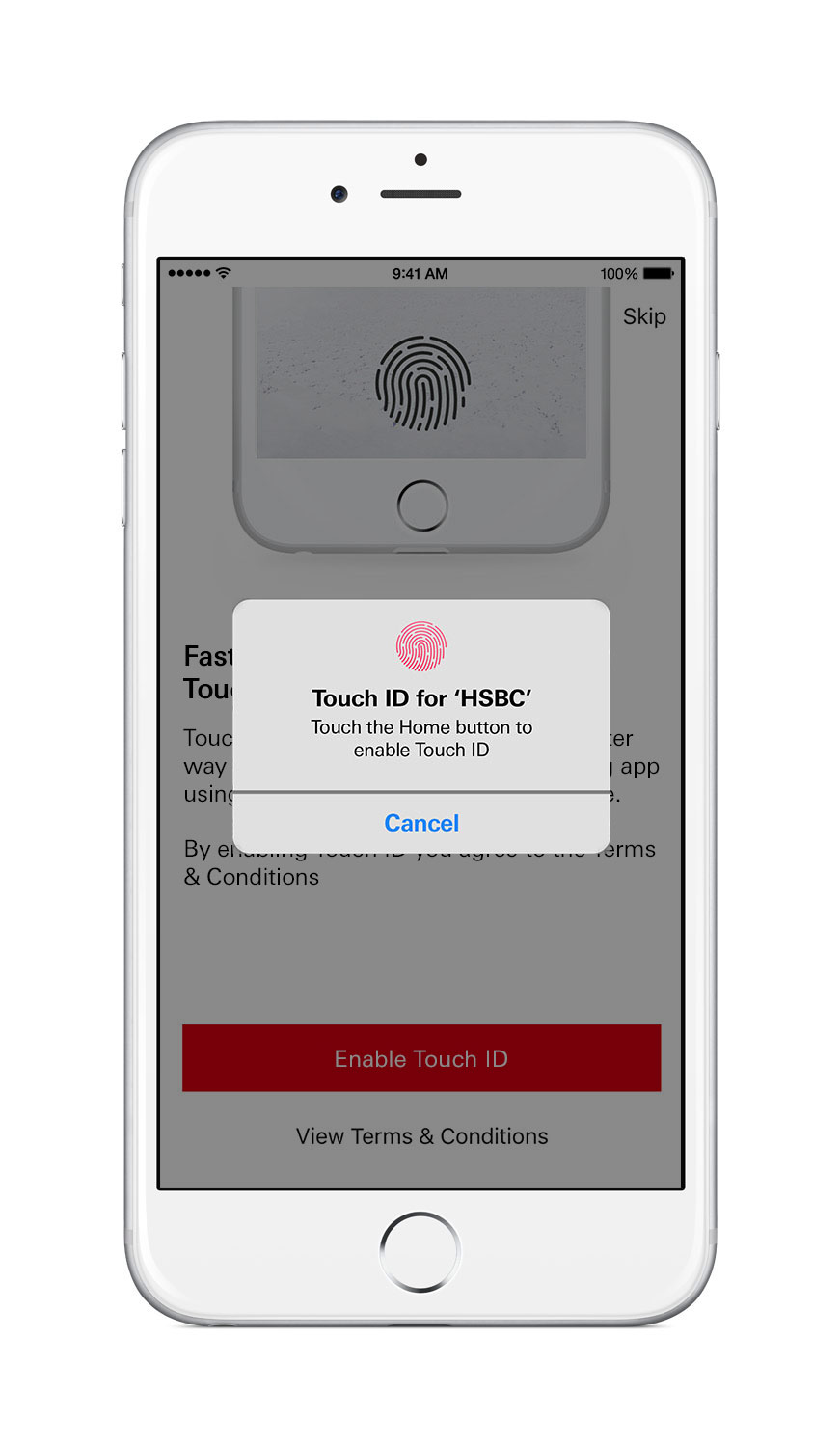
Step 12:
You have successfully activated your new HSBC Qatar app.
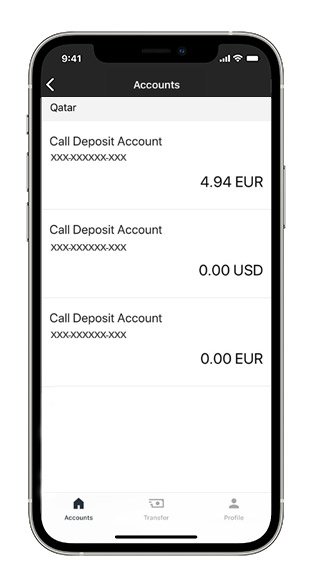
Local Accounts/Global View and Transactions
You can view and manage all your local and global HSBC accounts on a single screen.
Step 1:
Log in to see all your accounts held in different countries and regions and their balances, all at once.
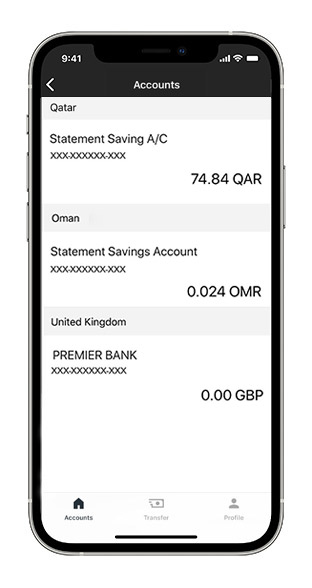
Step 2:
Select an account or credit card to view transaction history.
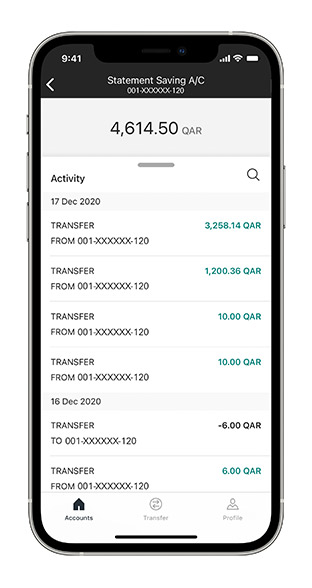
Step 3:
Scroll down the activity viewer to see other account information.
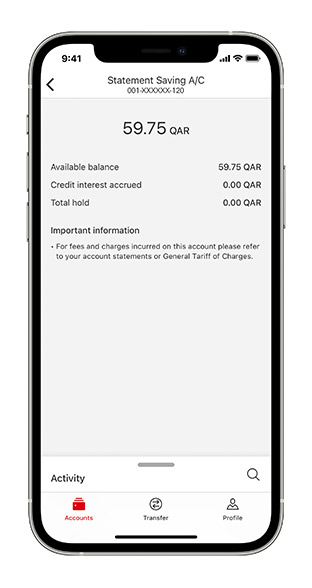
Step 4:
Search for a particular transaction or transactions on a particular date using the ‘Search’ button.
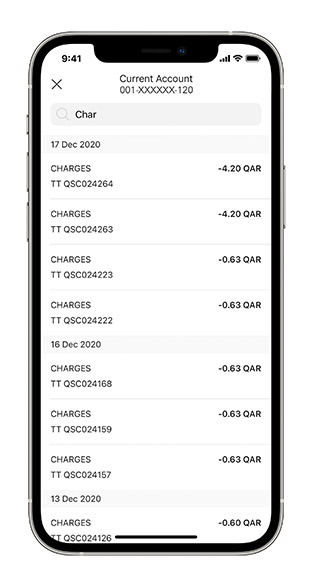
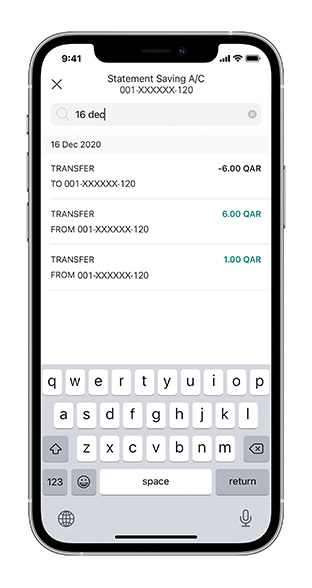
Making a Transfer
A simple and convenient way to transfer money anywhere and anytime, with a few clicks.
Step 1:
Launch your HSBC Qatar app and tap on ‘Transfer' at the bottom of the screen.
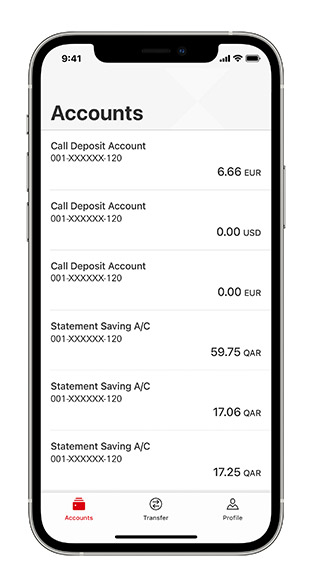
Step 2:
Select ‘Between your accounts’ or ‘To a payee’.
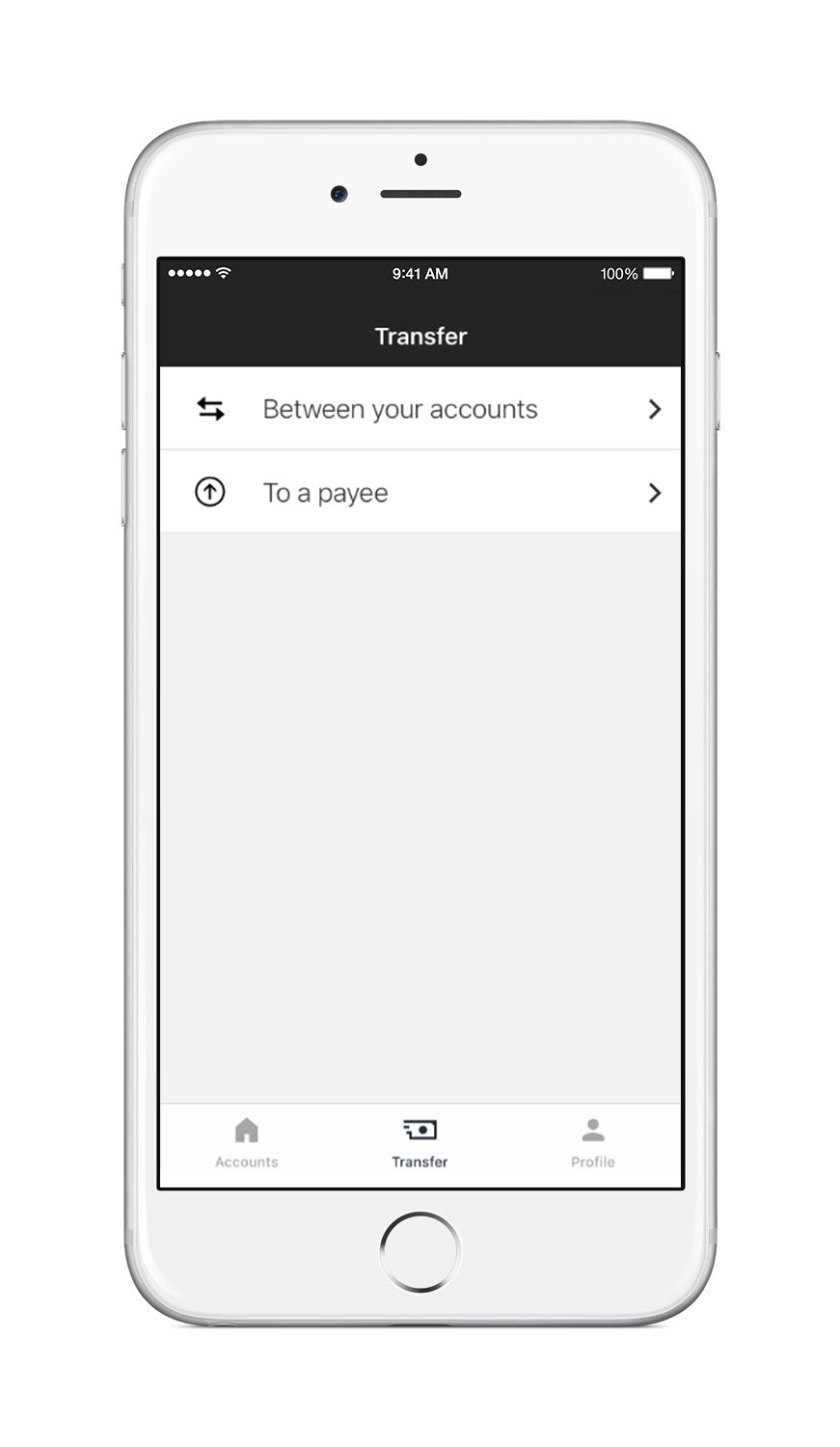
Step 3:
Select the accounts you want to transfer the funds from and to. Fill in all the required details.
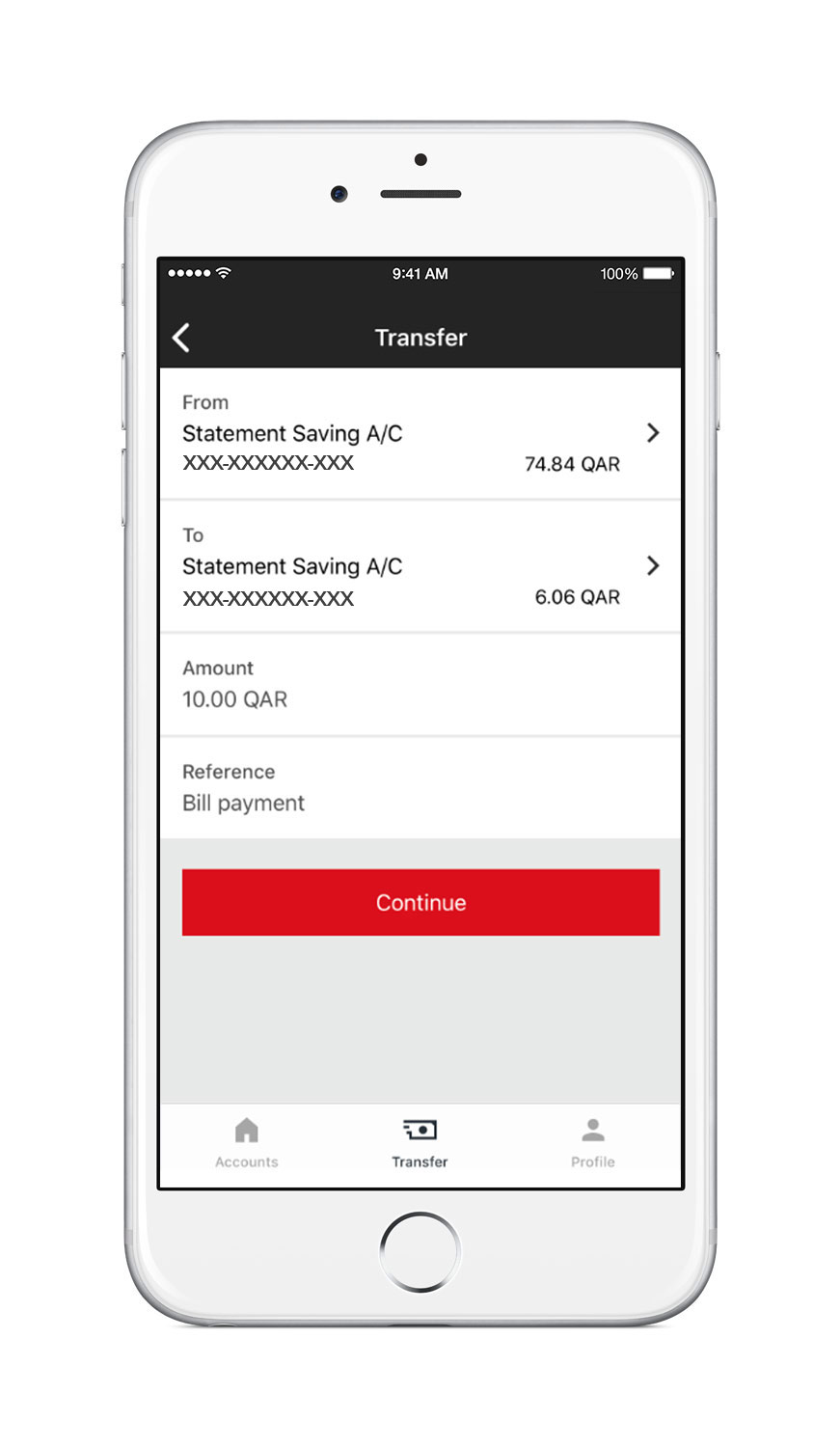
Step 4:
'Confirm' the transaction details and you're done.
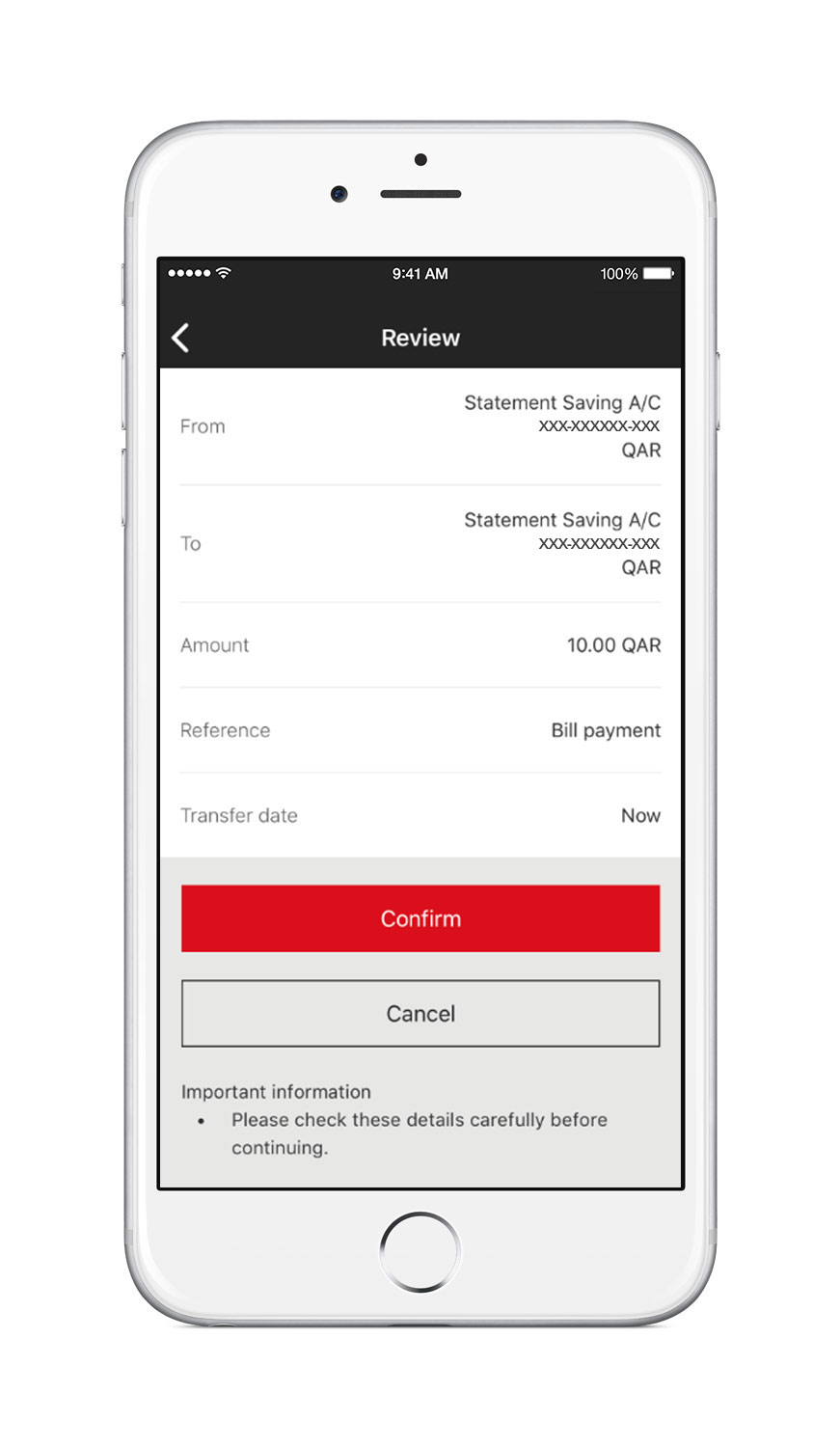
Step 5:
Once completed, view details of your transaction.
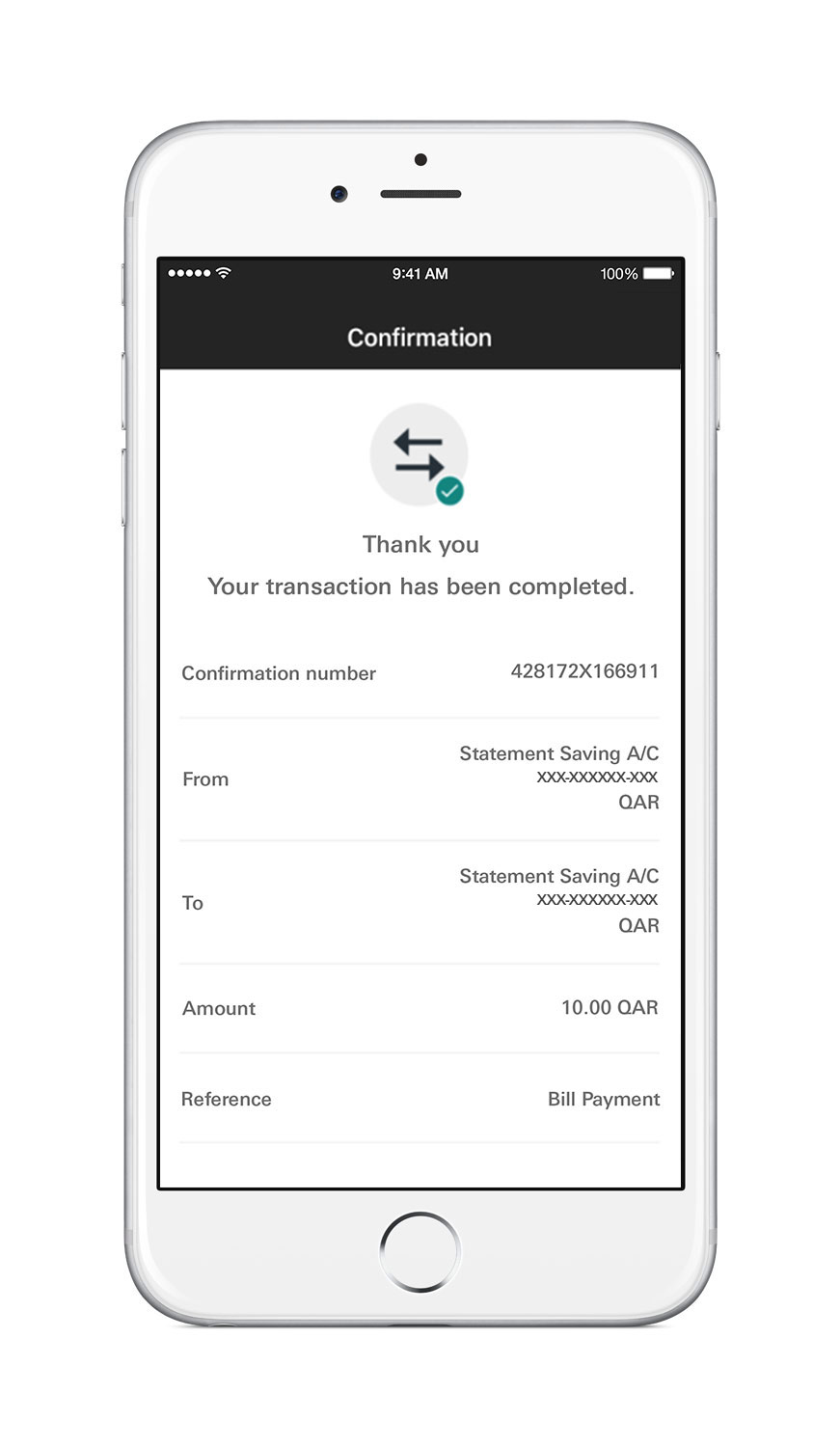
International Payments
Make international money transfers safely and securely on the go, with the HSBC Qatar app.
Step 1:
Logon to the HSBC Qatar mobile app and tap on Pay & Transfer at the bottom of the screen then tap on International payments.
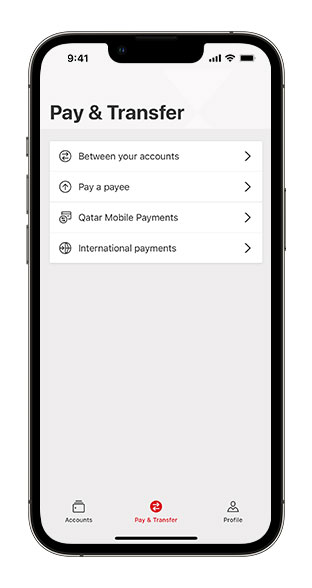
Step 2:
A list of available accounts is presented. Select an account you wish to make the payment ‘From’.
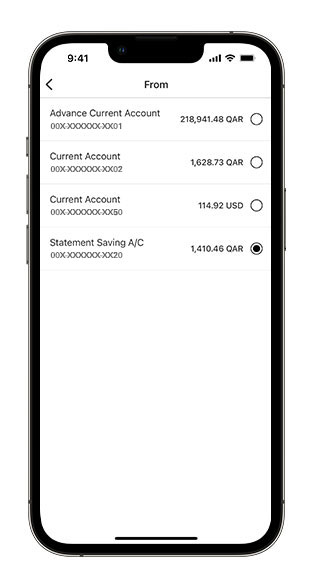
Step 3:
Select a payee to pay ‘To’ from the list presented.
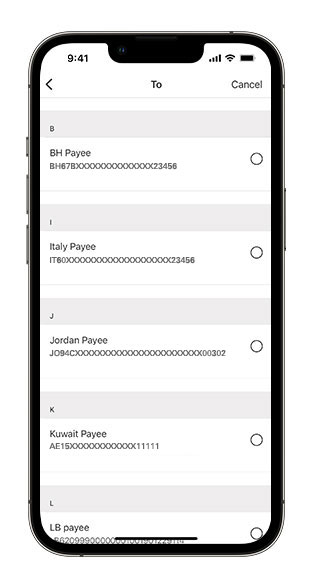
Step 4:
Input the amount in either You send or They receive (the other field will be automatically populated).
At ‘Fees paid by’ select either, a) You’ll pay all fees, b) Payee will pay all fees or c) Fees will be shared.
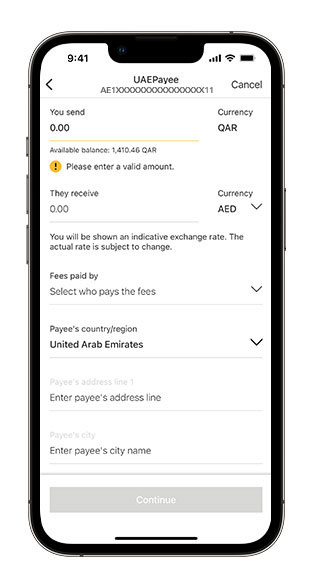
Step 5:
Input Payee reference, Payee Address, City and Zip Code/ Postal code (optional).
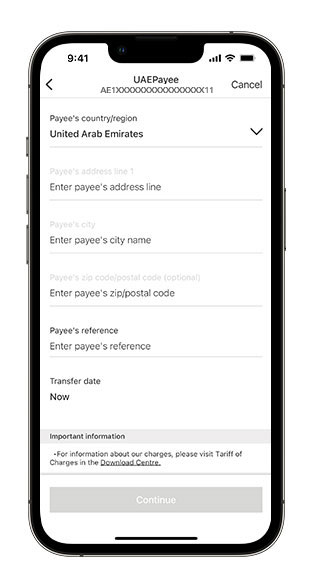
Step 6:
Select the Purpose of Payment and Tap Continue.
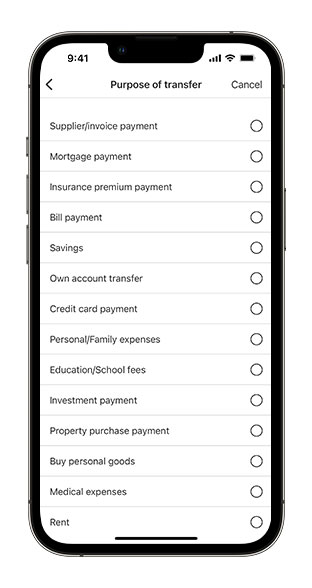
Step 7:
Review the details.
Tap Confirm to complete the payment.
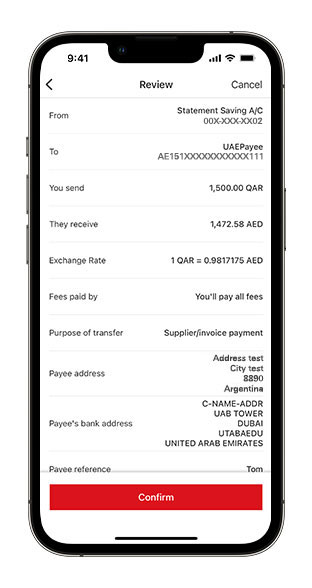
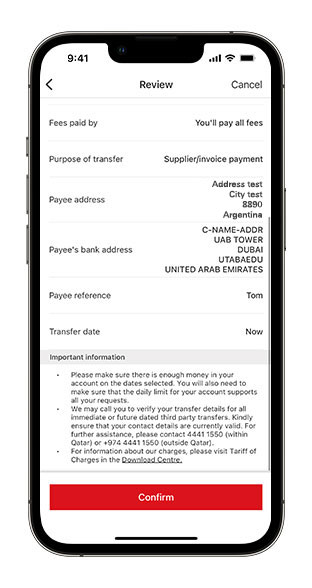
Step 8:
Once completed, you can view your transaction details on the ‘Confirmation’ screen.
To proceed, tap Make another transfer, or tap Accounts to return to the accounts list.
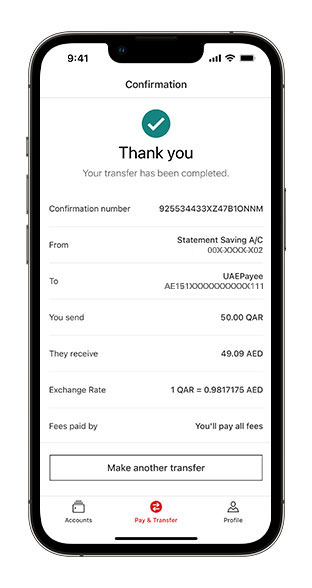
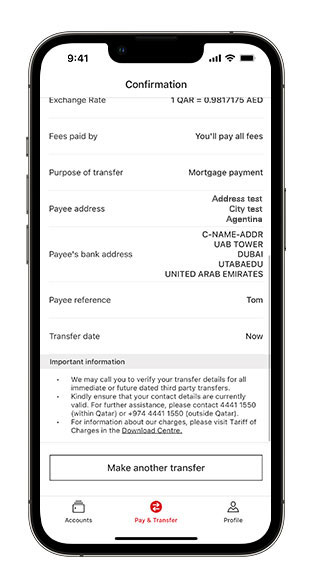
Manage Security and Devices
Change log on preferences and manage devices on which you want to allow access to the mobile app.
Step 1:
Launch your HSBC app and tap on ‘Profile' at the bottom of the screen. Then, tap on ‘Manage Security’.
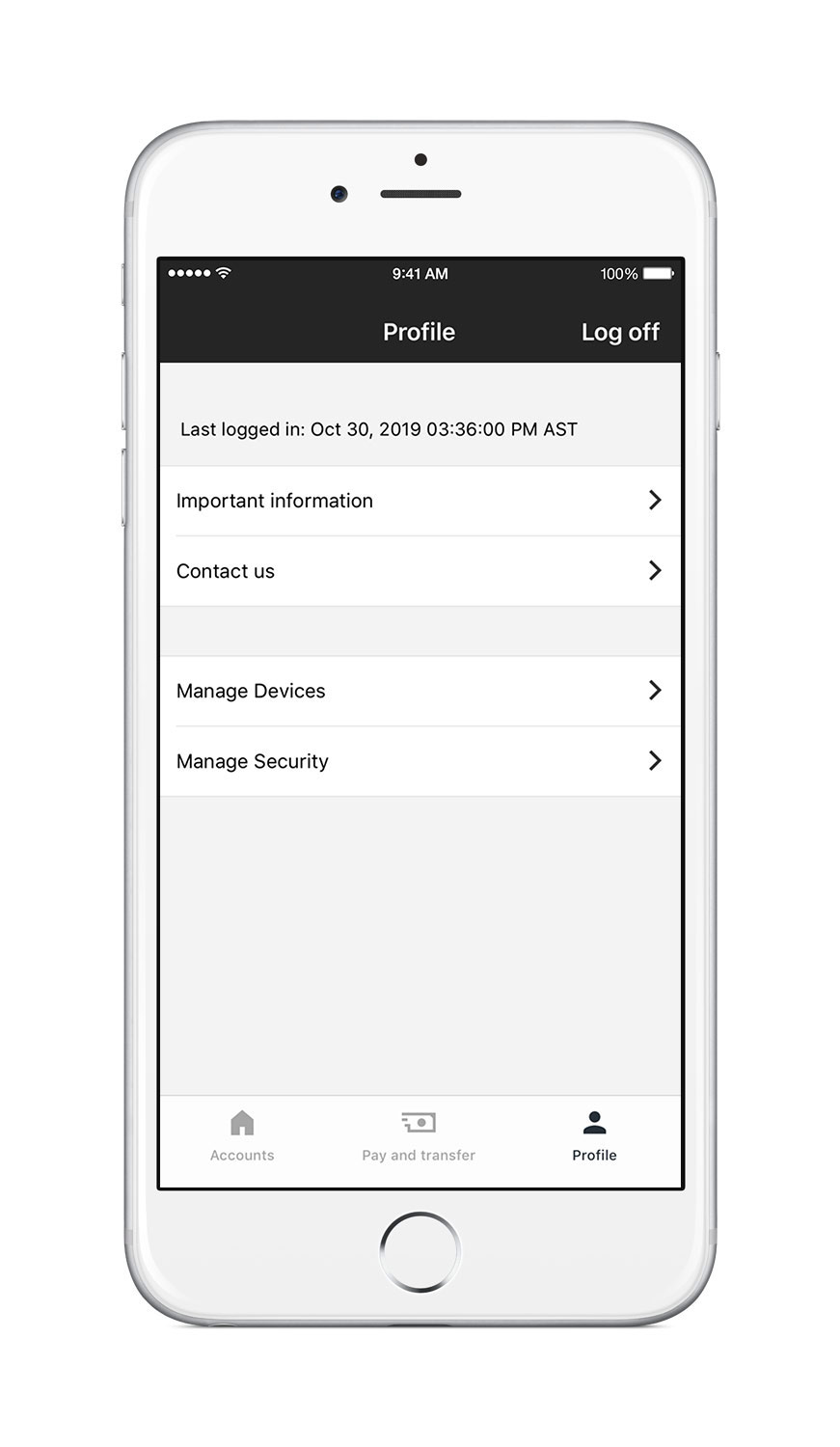
Step 2:
You can enable/disable Fingerprint authentication or Face ID depending upon your device. You can also change the access PIN by clicking on ‘Change PIN’.
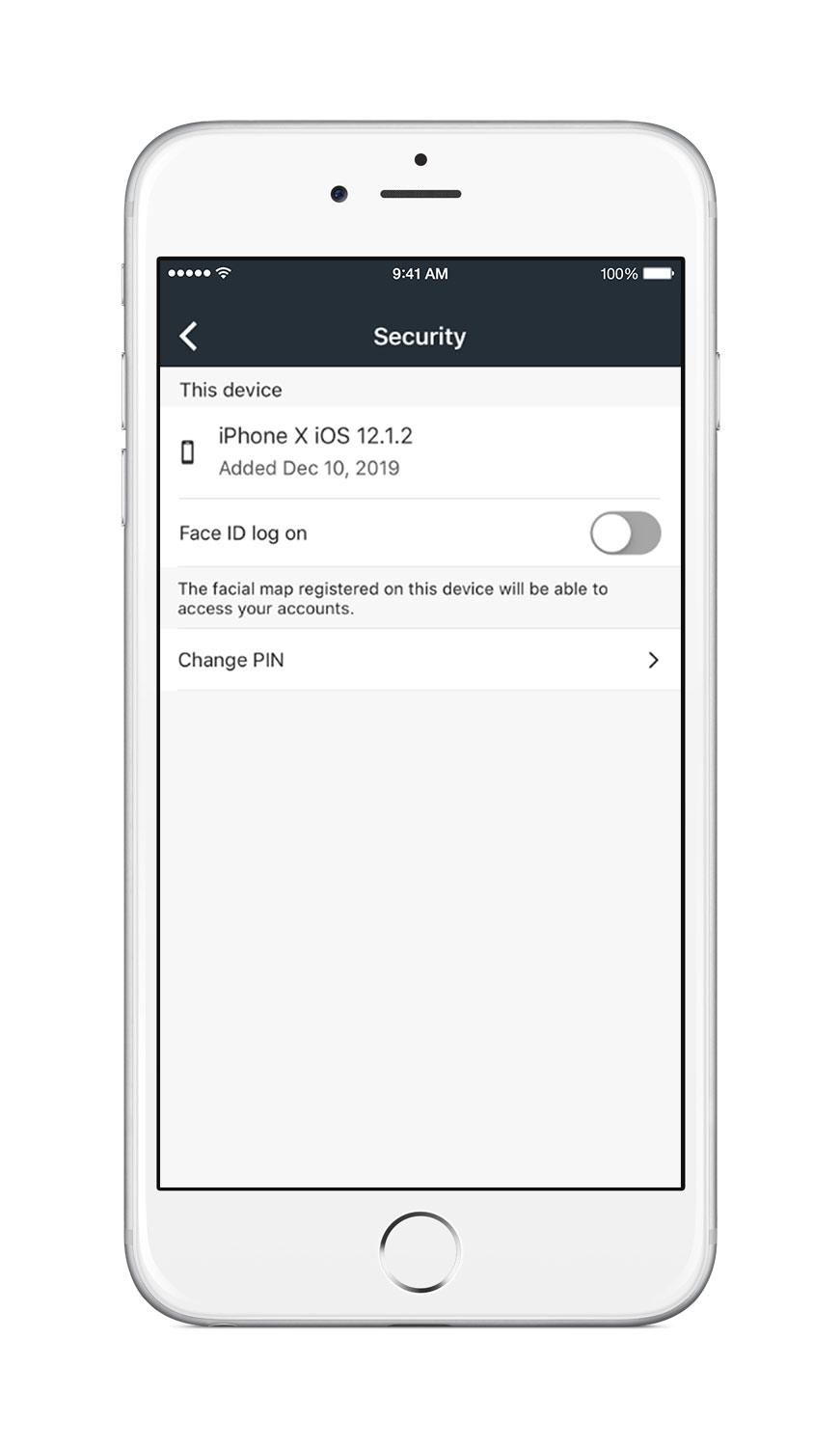
Step 3:
Create your new PIN.
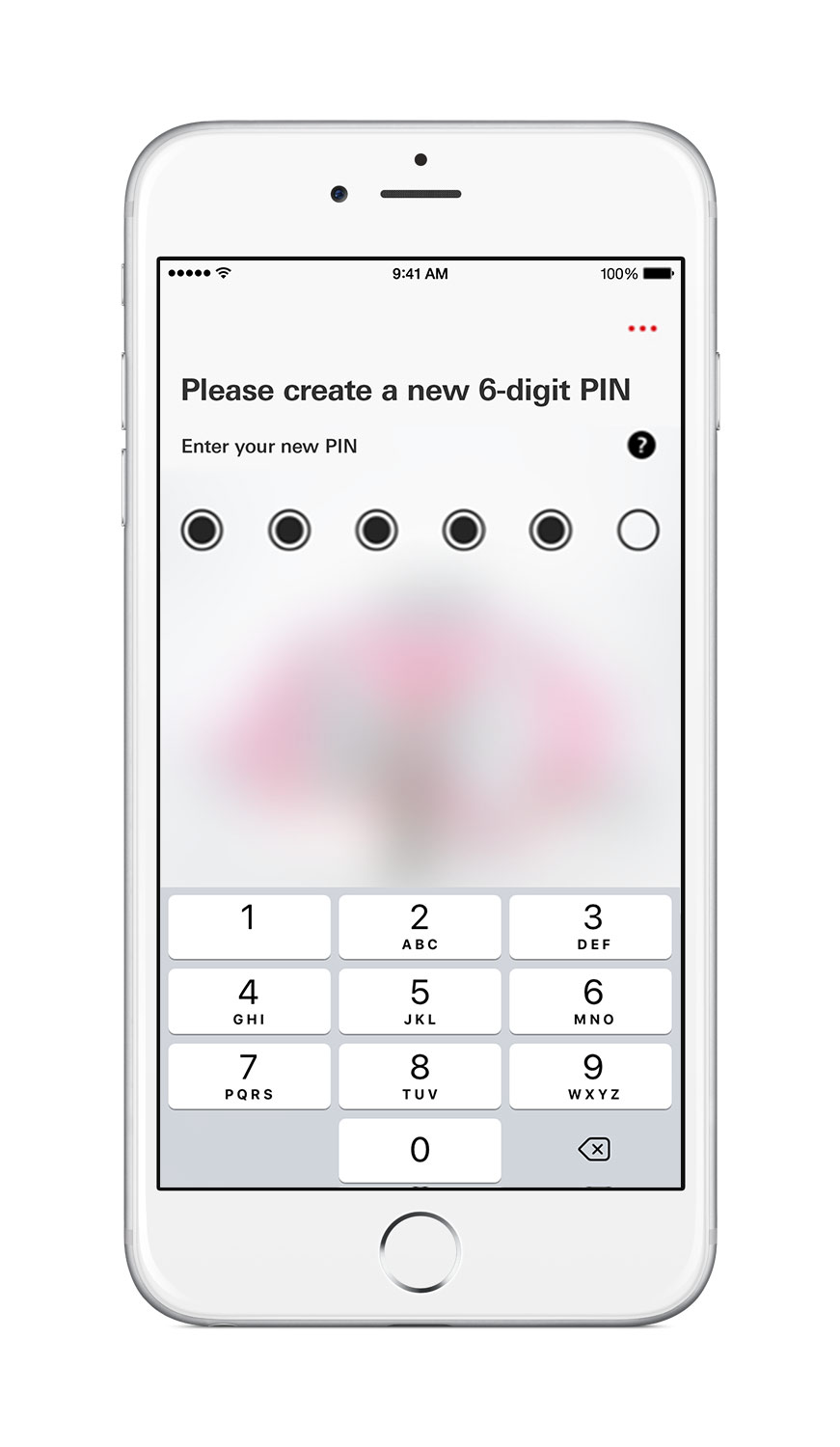
Step 4:
Re-enter your new PIN to confirm.
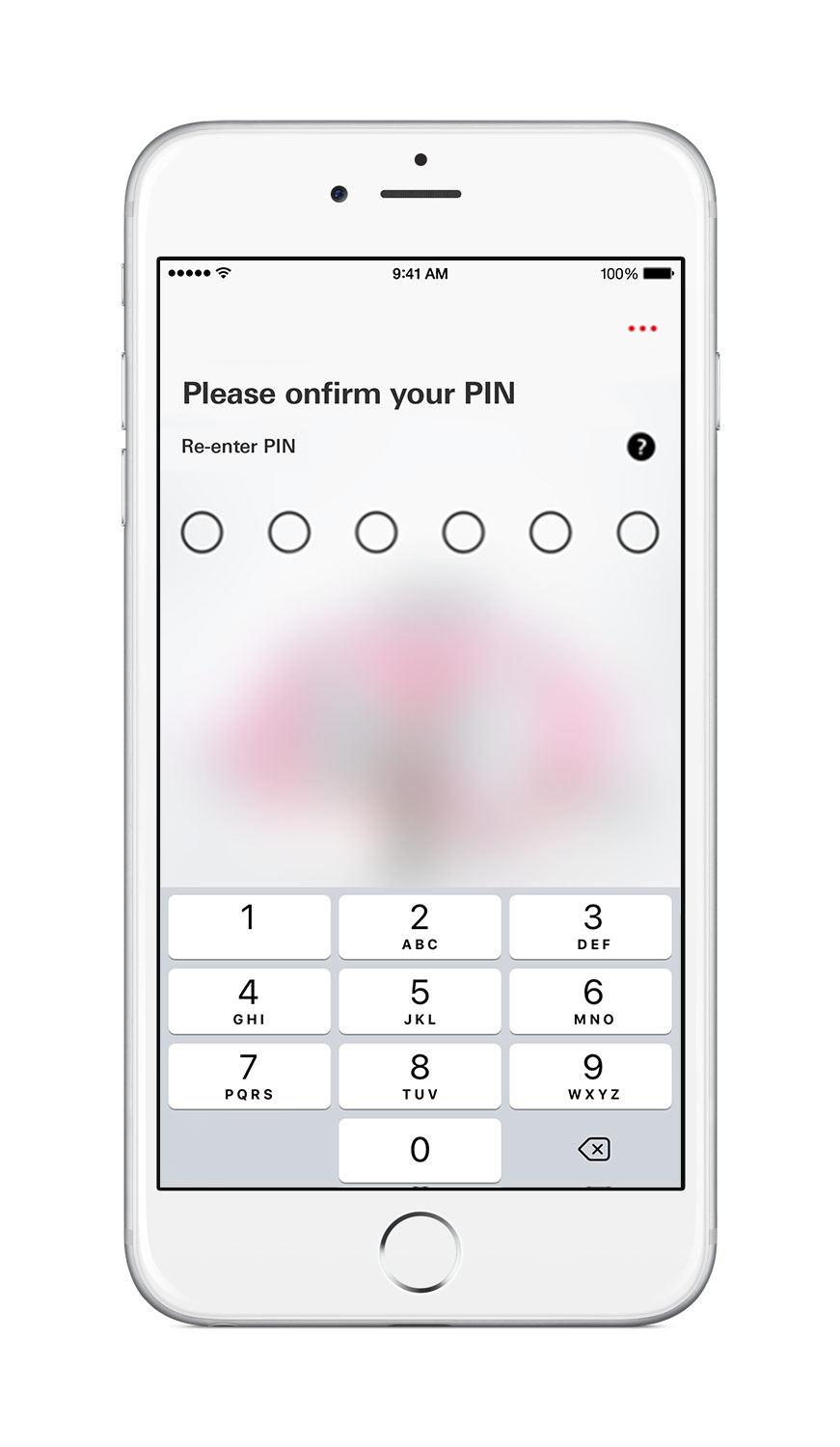
Step 5:
Launch your HSBC app and tap on ‘Profile' at the bottom of the screen. Then, tap on ‘Manage Devices’.
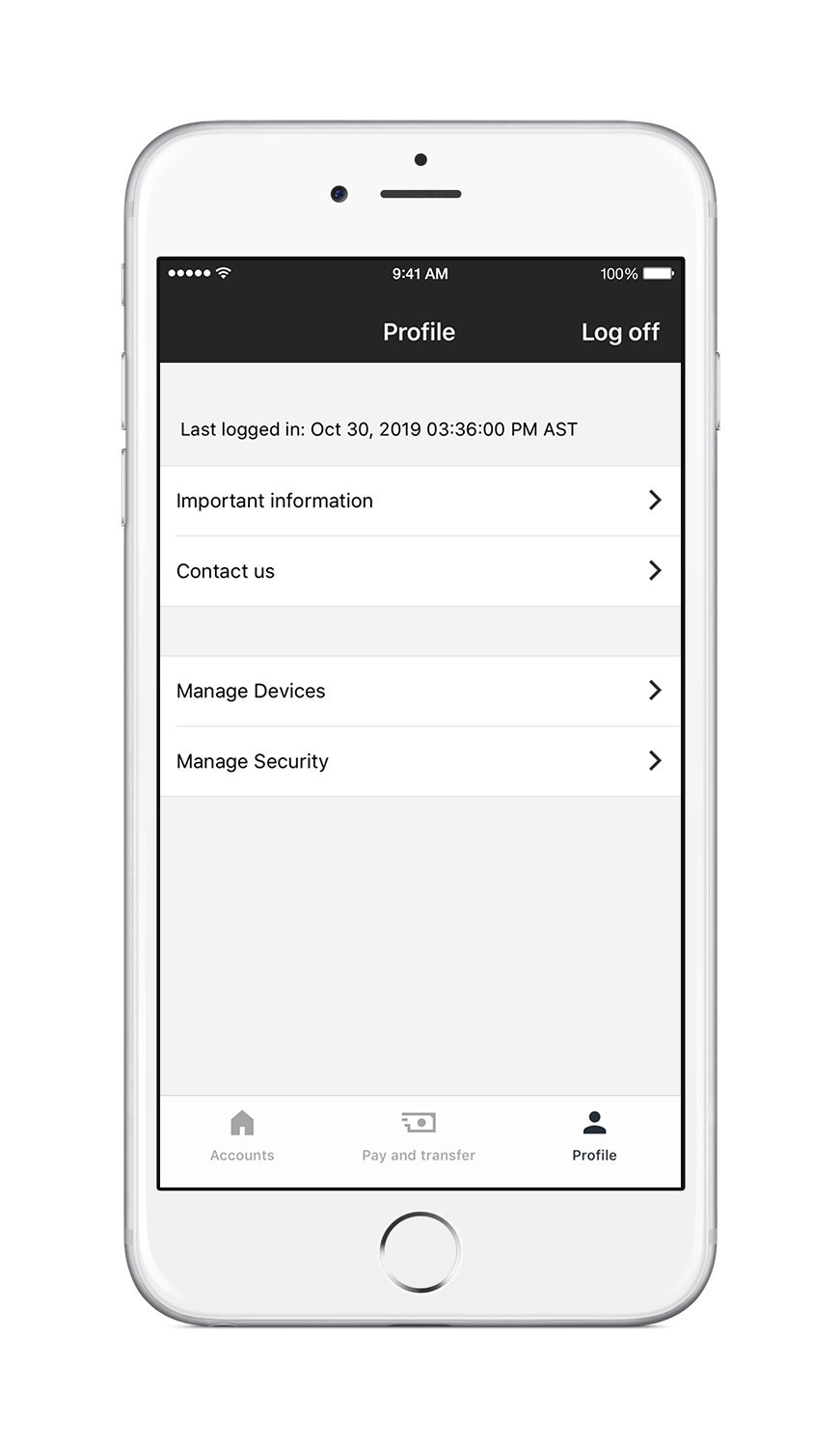
Step 6:
You will be able to see all devices on which you have activated your Mobile Banking. Select the device which you would like to remove.
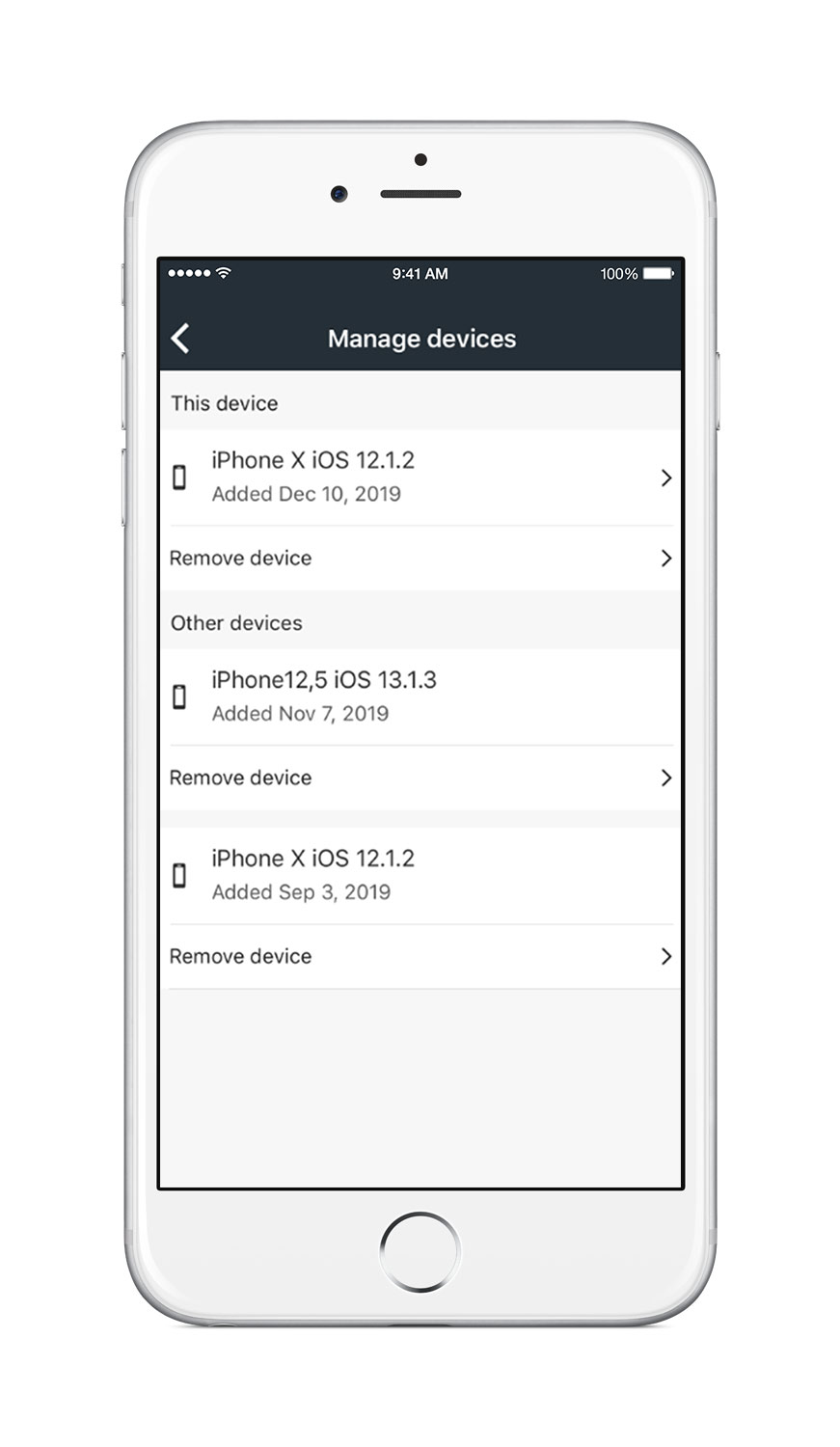
Step 7:
Confirm removal of device. Once you remove a device, you won’t be able to use it to log on to Mobile Banking.
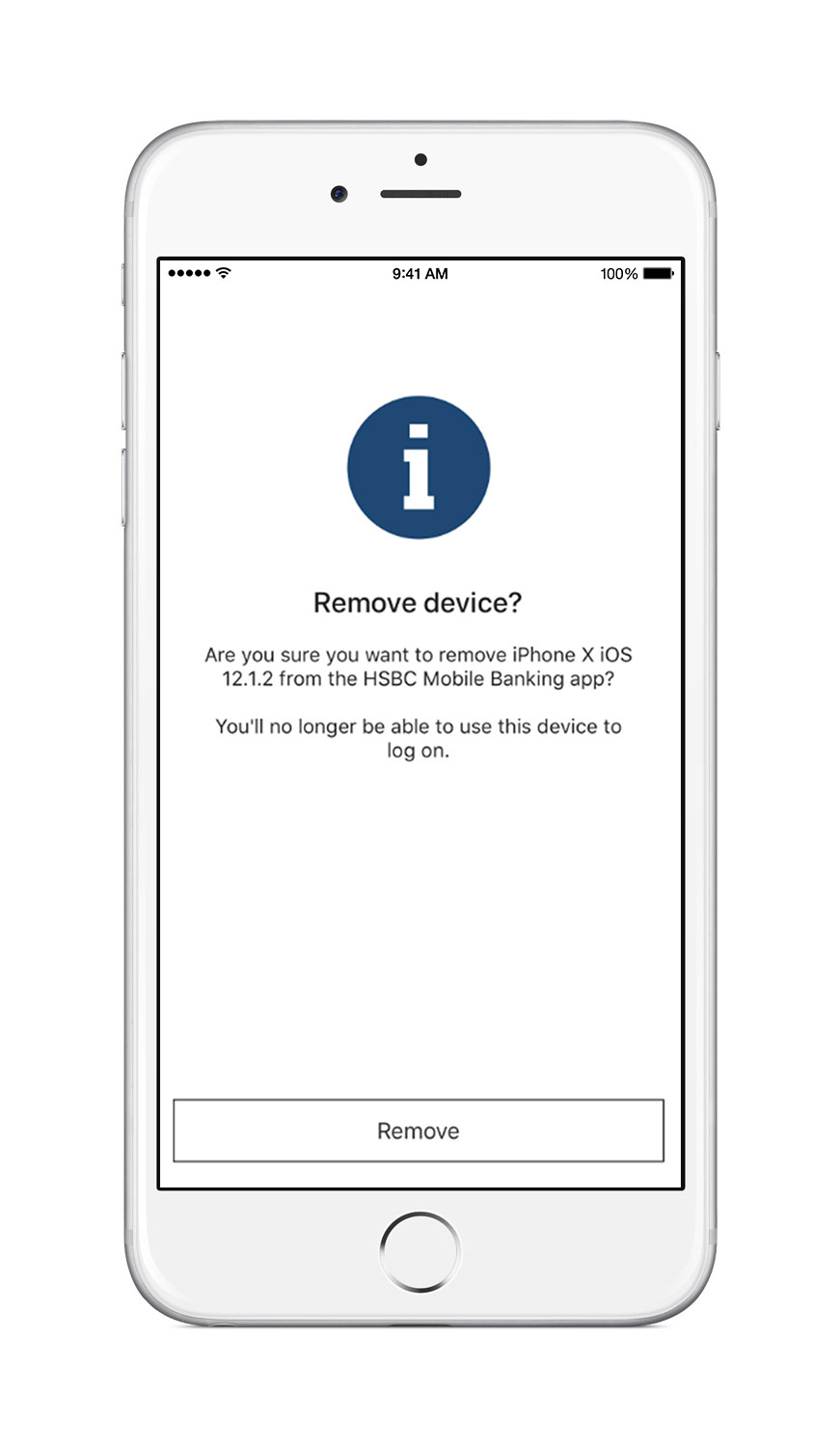
Maximum number of mobile devices
Why can’t I set up more than one mobile device?
To keep your accounts safe, and protect both you and HSBC from fraud, we’re limiting the number of devices you can use. You won’t be able to set up the HSBC Qatar mobile app on more than one mobile device.
I’ve already set up more than one mobile device. Can I still use the HSBC Qatar mobile app?
If you’ve already set up more than one mobile device, you can still access the HSBC Qatar mobile app on them. But, you won’t be able to set it up on any more devices.
I’ve already set up three mobile devices. If I delink one device, can I still use the app on other devices?
If you have the HSBC Qatar mobile app on three mobile devices and delink one of them, you can still access the app on the devices already registered. However, you won’t be able to set it up on any more devices.
How do I set up the HSBC Qatar app on a new device?
If you already have the HSBC Qatar mobile app on a mobile device, you'll have to delink it.
To delink the HSBC Qatar mobile app from an existing device, follow these steps:
- Select your profile
- Go to Security
- Select Manage devices
- Find the device to be delinked and select Delete.
After you delink the HSBC Qatar mobile app on your old device, you can set up your new device.
I've uninstalled the app from my previous device, why can't I set it up on my new device?
If you delete the app from your old device without delinking it, you won't be able to set up the HSBC Qatar mobile app.
To delink your previous device, call us on +974 4441 1550.
I've lost my previous device, how can I set up the HSBC Qatar mobile app on my new device?
If you lose your old device with the app installed, you won't be able to set up the HSBC Qatar mobile app on your new device until you delink the old one.
To delink your previous device, call us on +974 4441 1550.
FAQs
Are you looking for help with mobile banking? Please visit our FAQs page.
Get started
- if you haven’t already done so, register for Online Banking
- download the HSBC Mobile Banking app to your smartphone
- log on to the app and enjoy!
For further information or technical issues on Mobile banking, please call us on 4441 1550 (within Qatar) +974 4441 1550 (outside Qatar).